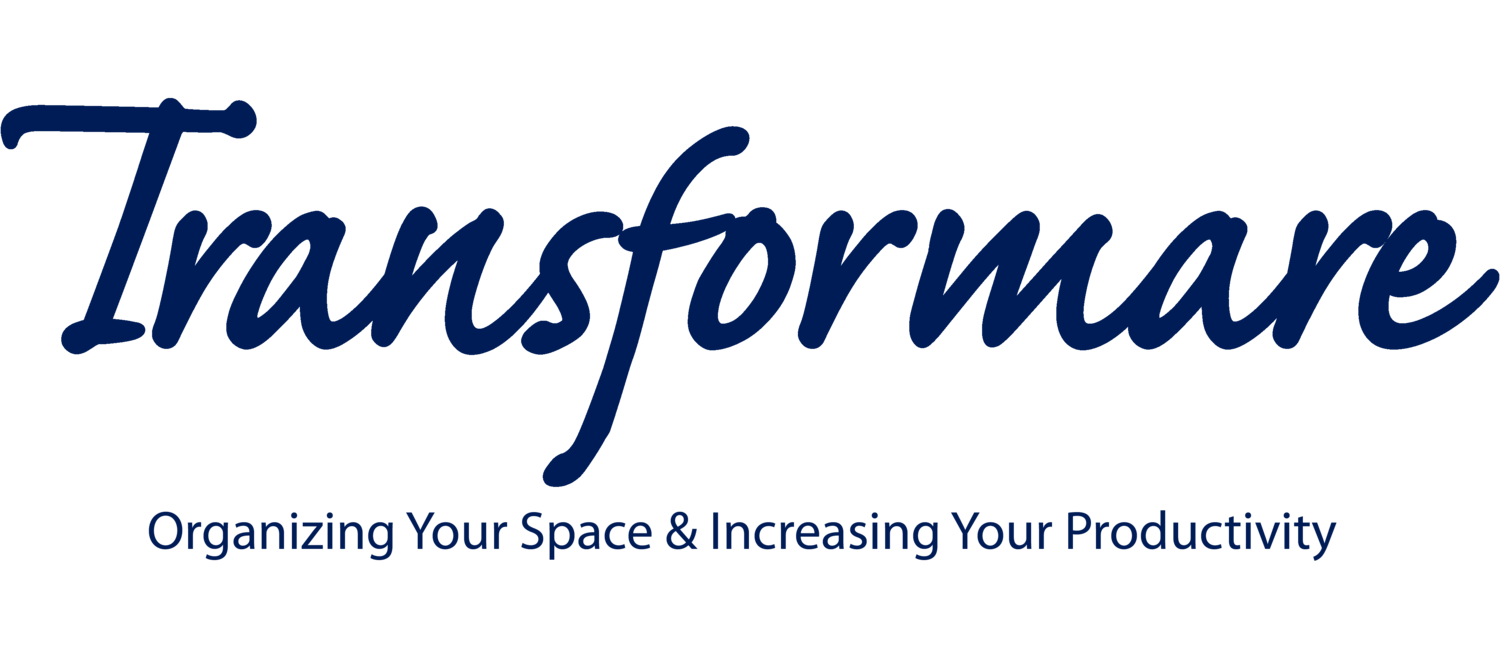Computer Organization
How many times have you turned on the computer to look at a file and spent hours searching for it? A well-organized home is not limited to tangible belongings. You can also organize your digital spaces to improve your productivity and save yourself a lot of frustration. Check out these tips for computer organization below!
Create a Folder Filing System
The most effective action you can take to organize your computer is to develop a strong folder filing system. You can start by selecting one main folder, such as “My Documents,” as your go-to storage location. Take a look at what kinds of files you are currently storing, and make a list of general folder categories that correspond to them.
Common folder categories for a personal computer might include:
Work/Business
Finances
Health
Insurance
Real Estate/Property Management
Family Photos
Kids
Make sure you divide your digital files just like you would in a filing cabinet. First, divide work from personal files. Work files should be separate and easy to find. When it comes to personal files, keep kids’ items separate from files such as taxes. If you belong to different groups and have files for them, be sure to make a separate folder for each group.
You can also use sub-folders to be more specific. For example, you might need a “Receipts” sub-folder within the “Finances” folder. However, try to limit the number of folders and sub-folders that you create whenever possible. The purpose of a folder system is to make computer organization simpler and nearly effortless. If you’re spending 20 minutes to find the right folder where you should save a file, your folder system is too complex!
It’s a good idea to set up a password to get into your computer, in order to keep your files safe. Using a password keeper for all the different accounts you enter will help you keep other digital information private and secure as well.
Set Up Standard File Naming
In addition to folder naming and creation, it’s also helpful to establish a standard file naming system that you use for all documents. This will make it much easier to find and sort files quickly. Consider how you typically search for files on the computer. Most likely, you know what it is or when you saved it, but you just don’t know where it is. That’s why it’s a good idea to always include the date and a description of the file in your naming system. For example, you could name files in this format: “Date_Description.” Using different years for files can be especially helpful for work, when you need to keep track of mileage or expenses. With this system, if you can’t find a document, you can use your computer’s file search bar to easily pull it up in seconds.
Separate Your Emails
Folders are not just helpful for computer storage; they can also be used to organize your emails. Gmail divides emails into Primary, Promotion and Social, which keeps all of the ads out of your primary emails. You can also add color-coded labels of your own to take organization one step further.
But the most efficient way to sort your inbox is to keep work and personal emails separate. Create a main email address for items such as your bank account, financial accounts, and other important information. Then, establish a separate email address that is only for work-related items. If you place a lot of orders online, you can also create a separate email address for that. Using separate emails will allow you to see important emails easily, so you do not miss something urgent that requires action.
If you travel frequently, be sure to set up an email address that you can access wherever you are. Yahoo, Gmail, or Hotmail allow you to retrieve your emails from anywhere.
Establish Helpful Habits
Just like a tangible item that you would put away after use, get into the habit of putting your files and email away properly whenever you add or receive new ones. It takes an extra minute or two to move a file from the desktop or “Downloads” folder to its final storage location, but that extra minute can save you tons of time later. When you put files and emails away as you add them, it will be much faster to find them the next time you need them. You can also avoid the overwhelming task of having to sort through a messy inbox or a desktop covered in hundreds of improperly named files.
Keep Your Desktop Organized
If you want to take your desktop organization one step further, there are a variety of computer wallpapers that you can use to help you stay organized. They typically feature a background divided into colored sections that represent different categories. Only folders related to that category should be placed in the corresponding colored section.
A visual reference, like the colored sections on computer wallpaper, often makes organization seem much simpler and easier to tackle. It’s also a good reminder to put files where they go when you first add them. Don’t let any files that don’t belong stay on the desktop and interfere with your wallpaper’s color-coded organization.
Clean & Purge Files Quarterly
Even if you maintain good computer organization habits, it is understandable that some files may be left unorganized when you’re in a hurry or having a particularly busy week. Schedule a time on your calendar to do some light clean-up every three months. If you’ve kept up with organizing your files as you added them, it shouldn’t take long to make sure everything is stored where it should be. Also, remember that computers do not have built-in unlimited storage, so this is a good time to purge any files or folders that you no longer need as well.
Follow these computer organization tips to help you save time and get your digital documents in order. Then, next time you use your computer, it can be virtually stress-free! Don’t have the time to organize it all yourself? Contact Transformare Organizing today to find out how we can help!